How to use
Menu
Refer: VMCProtocol Application combinations
Video
Preparing...
Use with VMCProtocol Applications
Note
For VMCProtocol compatible applications, please check the description of each application.
1. Install Unity
Please use version higher than that described in top page.
2. Download EVMC4U
Please download from Download page.
If it is zipped, unzip it.
3. Open your own Unity project
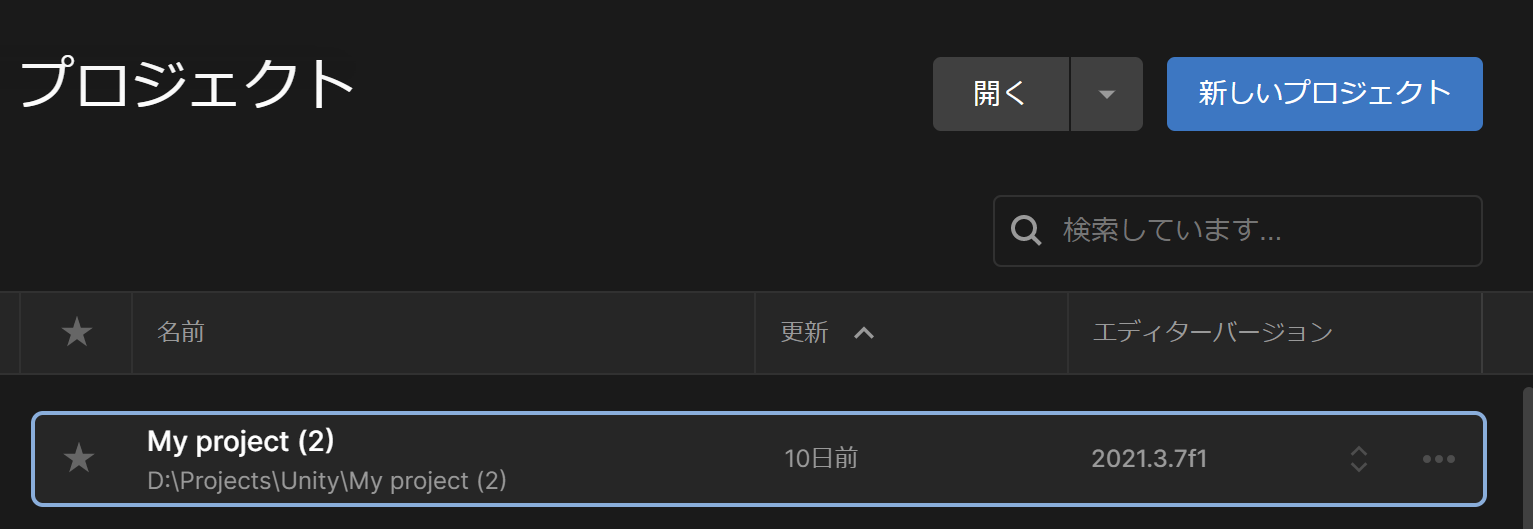
If UniVRM has already been imported, it is recommended to remove it.
4. Import ExternalReceiverPack(EVMC4U)
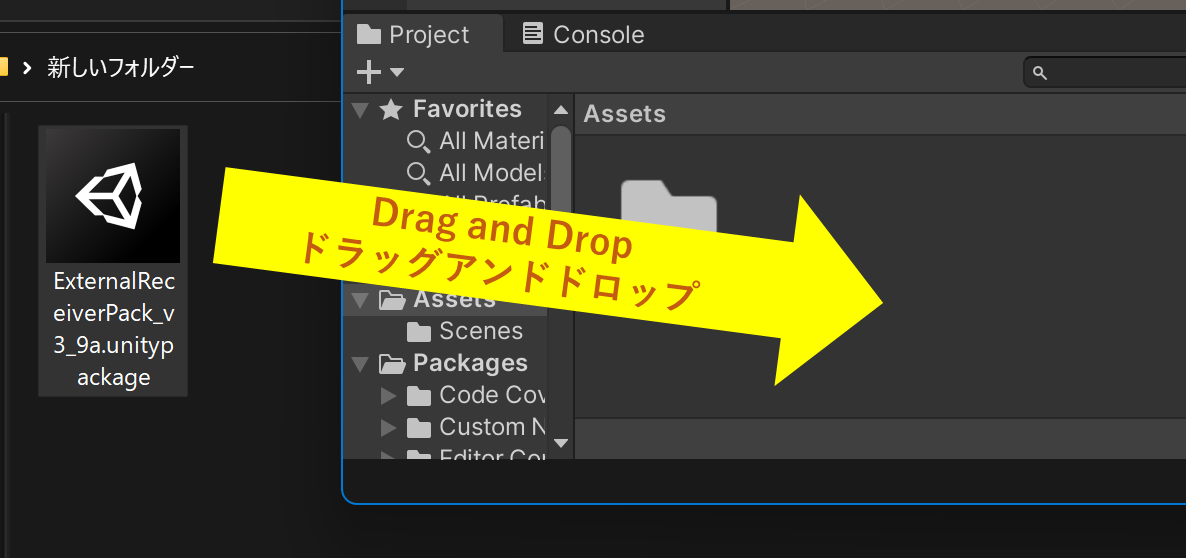
Click Import. Recommended versions of UniVRM and uOSC will also be imported at the same time.
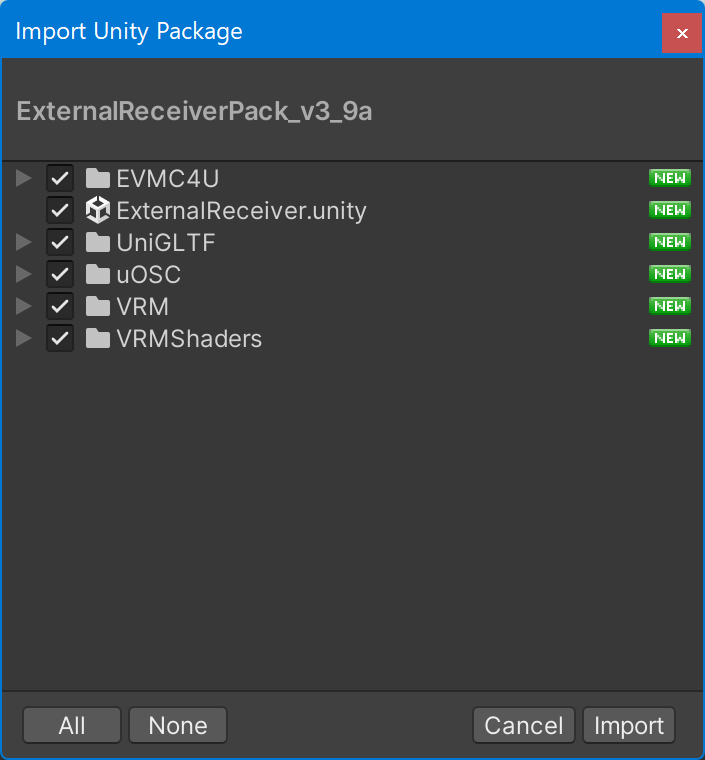
If you get this, click "Yes, for these and other files that might be found later".
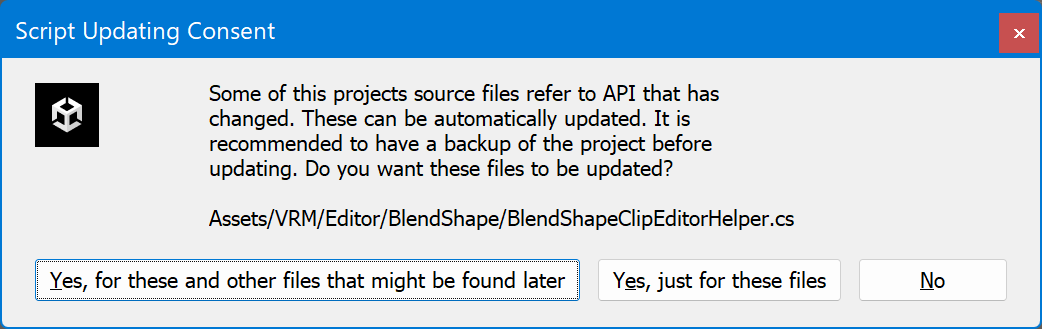
5. Setup UniVRM
Click "Accept All".

Click "Close".

6. Setup EMV4U
Close
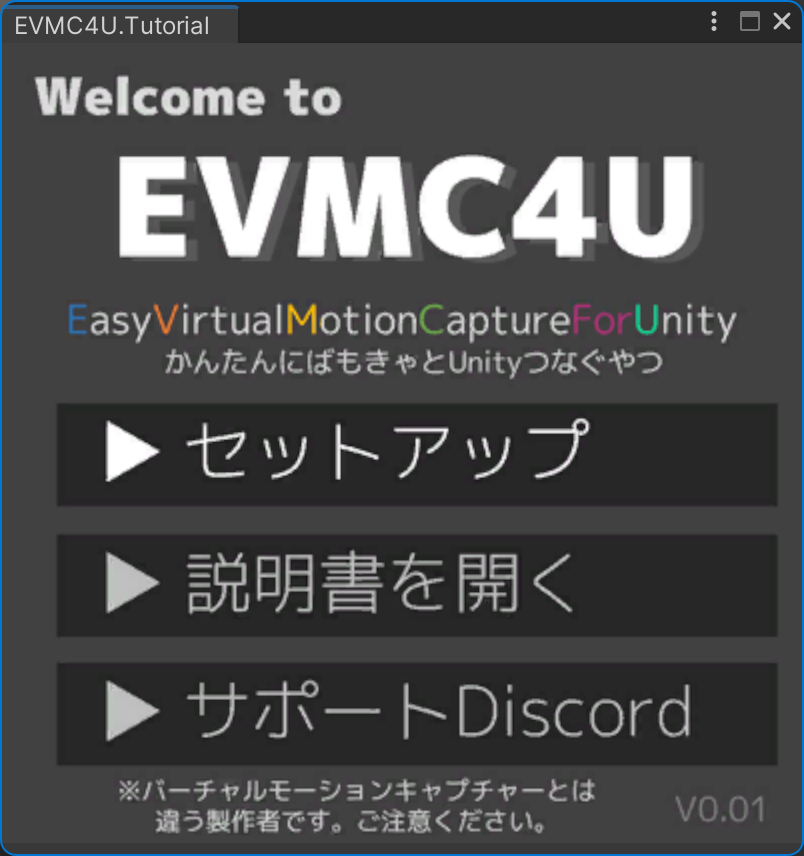
Open ExternalReceiver scene.
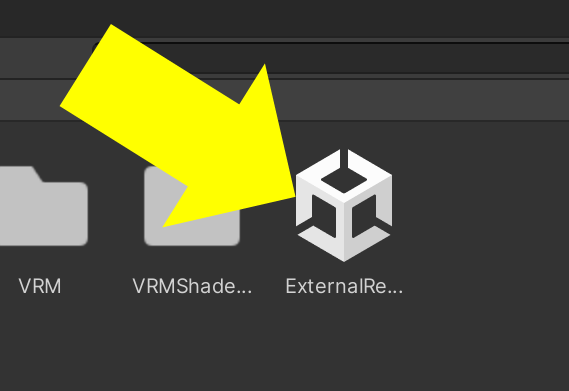
Check "ExternalReceiver" loaded.
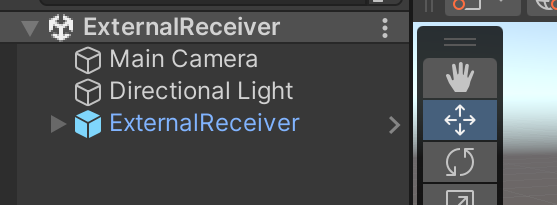
7. Load VRM model to EVMC4U
Please follow instruction on image.
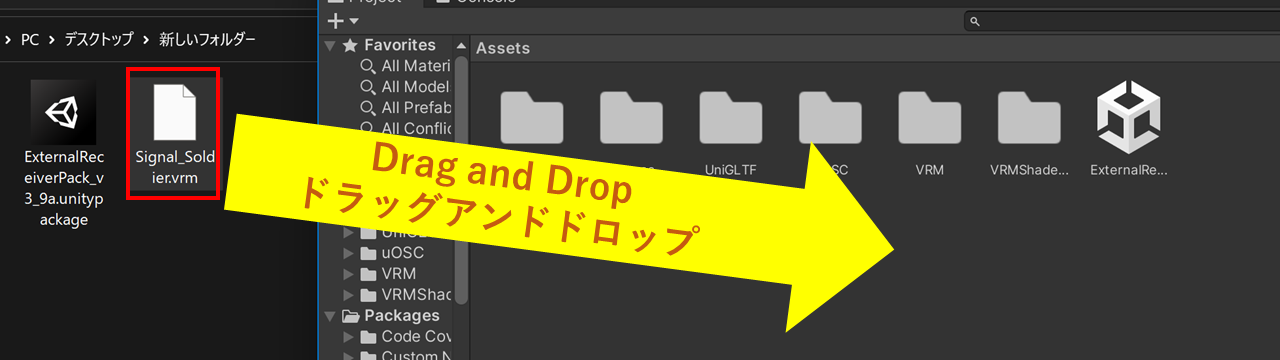
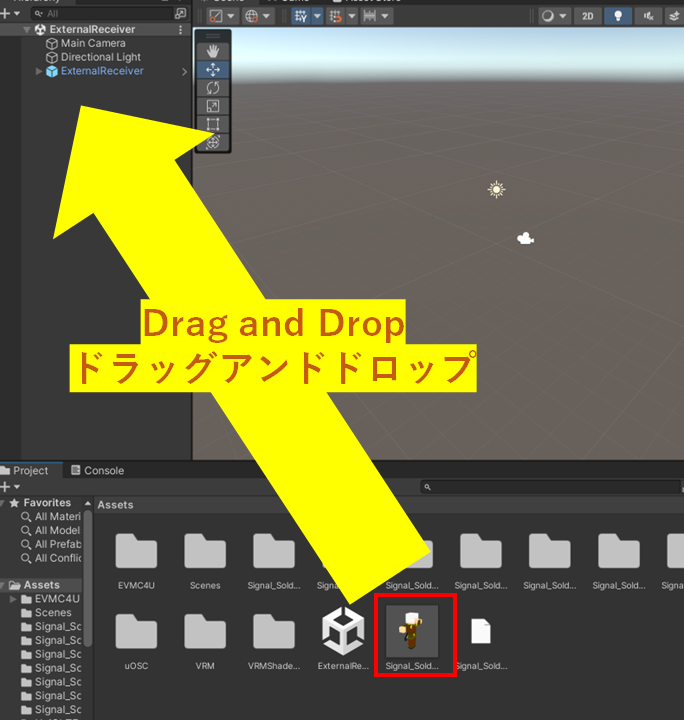
Click "External Reciver".
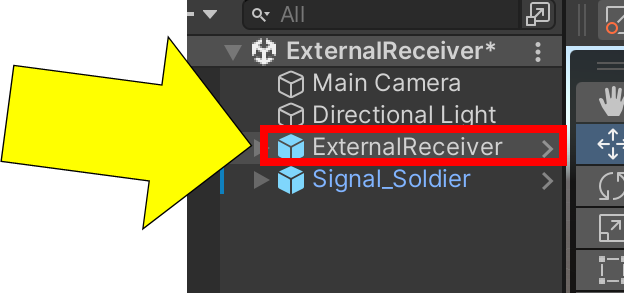
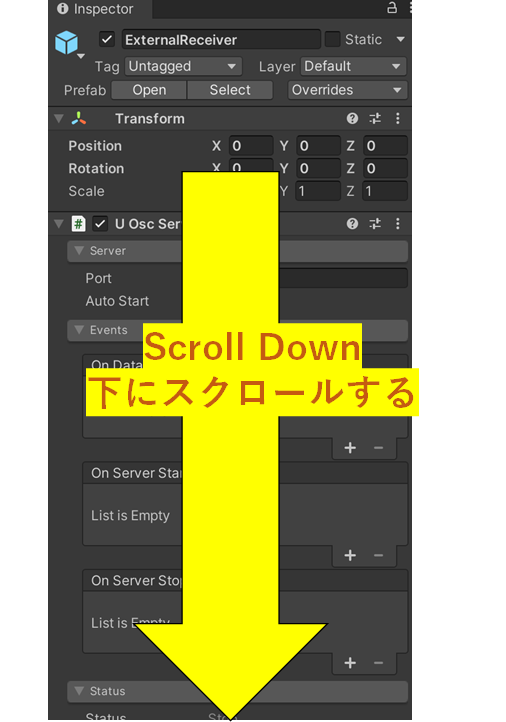

Press play button.
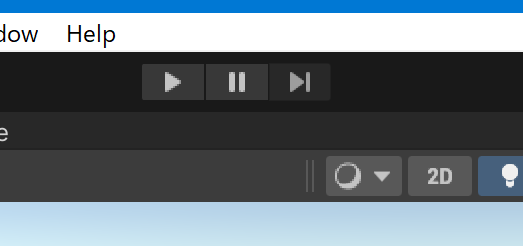
Please enable transmission from the VMCProtocol compatible application.
Have a fun!
Use with Virtual Motion Capture
Note
Virtual motion capture must be a paid support version (Fanbox version) or a self-build version.
Please note that the VMCProtocol transmission function is not installed in the free distribution version.
Please download from below site! (Don't use free version!)
Please note that the creator of EVMC4U is not the creator of Virtual Motion Capture, so we cannot respond to inquiries of that.
Please contact to the Discord server that you can join from the Virtual Motion Capture Fanbox and Patreon.
1. Install Unity
Please use version higher than that described in top page.
2. Download EVMC4U
Please download from Download page.
If it is zipped, unzip it.
3. Open your own Unity project
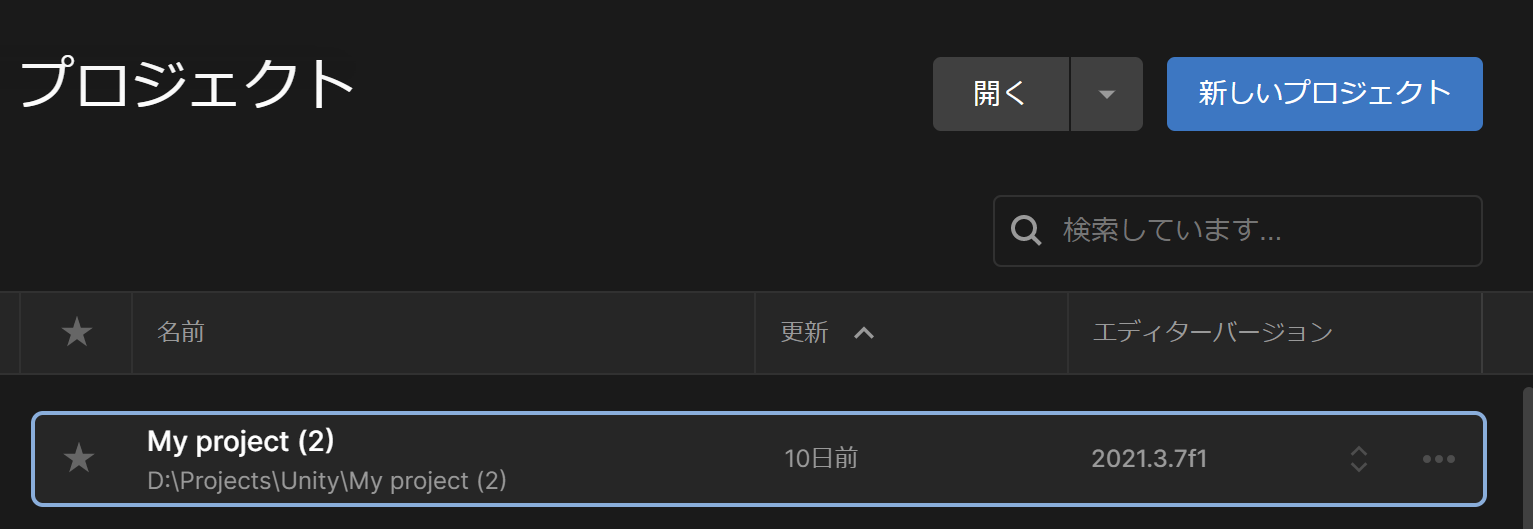
If UniVRM has already been imported, it is recommended to remove it.
4. Import ExternalReceiverPack(EVMC4U)
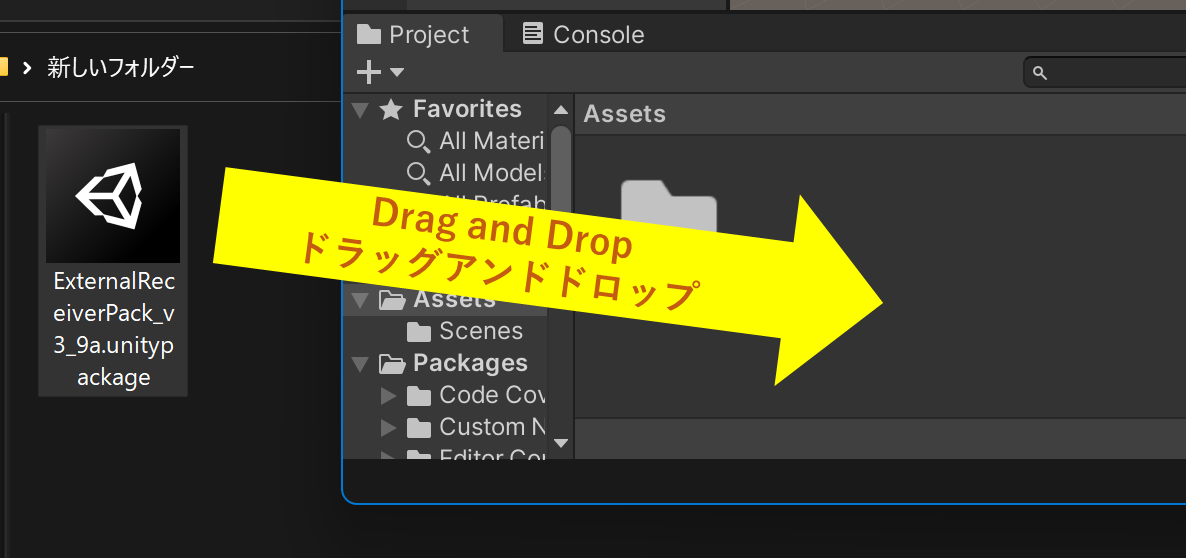
Click Import. Recommended versions of UniVRM and uOSC will also be imported at the same time.
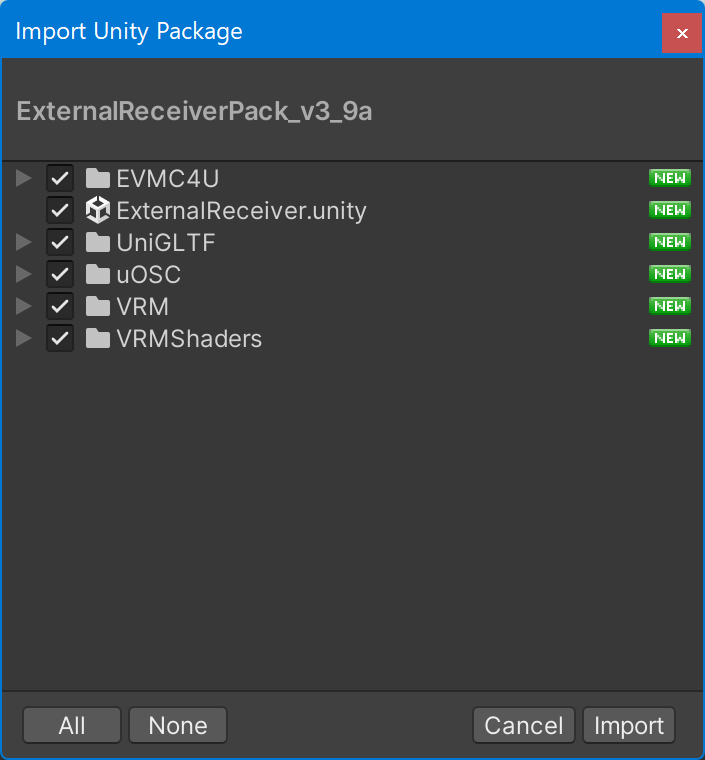
If you get this, click "Yes, for these and other files that might be found later".
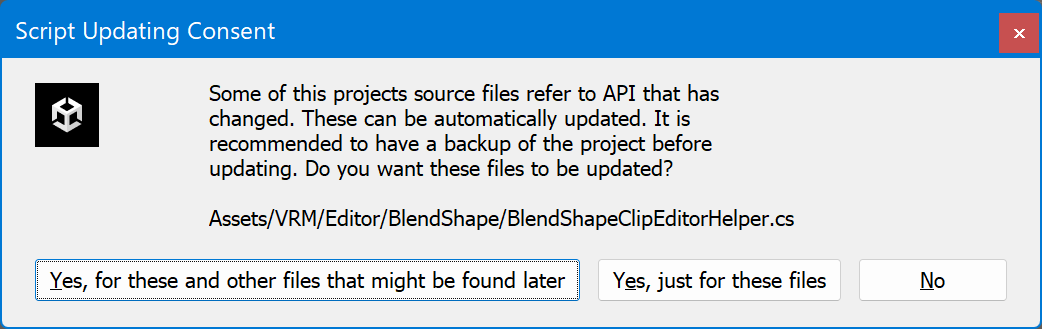
5. Setup UniVRM
Click "Accept All".

Click "Close".

6. Setup EMV4U
Close
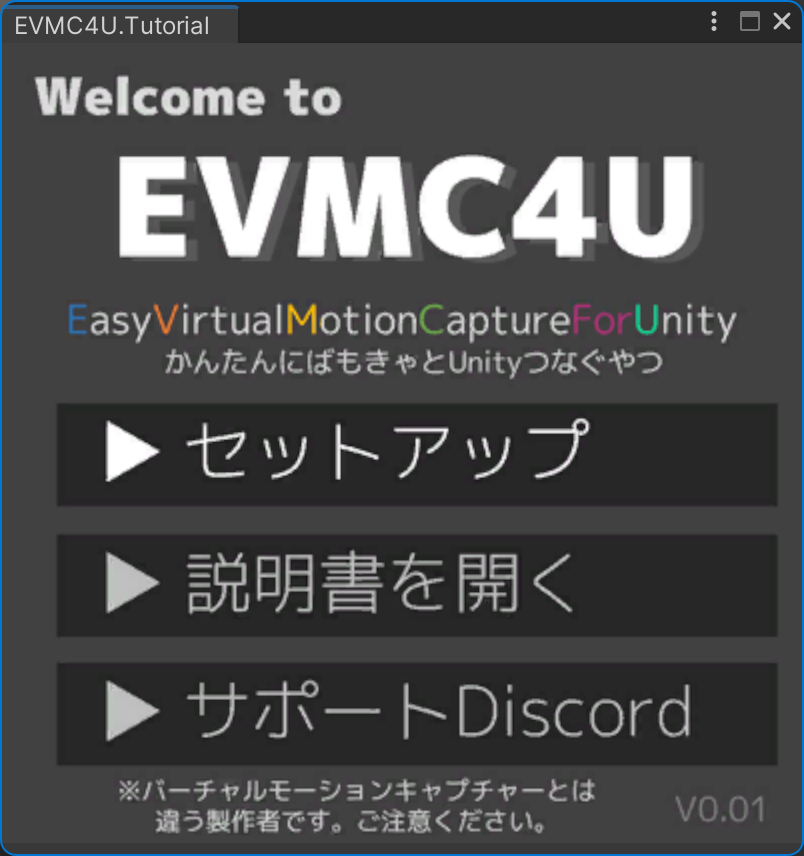
Open ExternalReceiver scene.
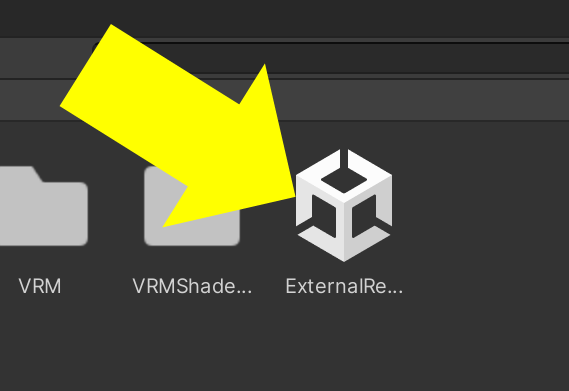
Check "ExternalReceiver" loaded.
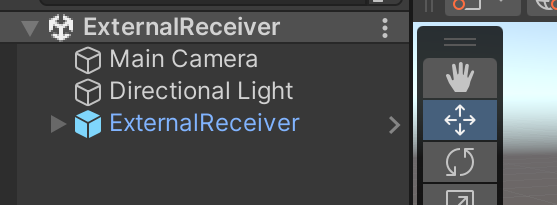
Press play button.
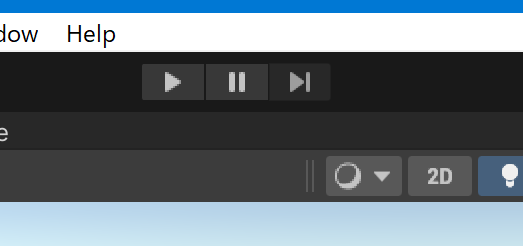
7. Setup Virtual Motion Capture
Please follow instruction on image.
Please refer to the virtual motion capture official page for details.


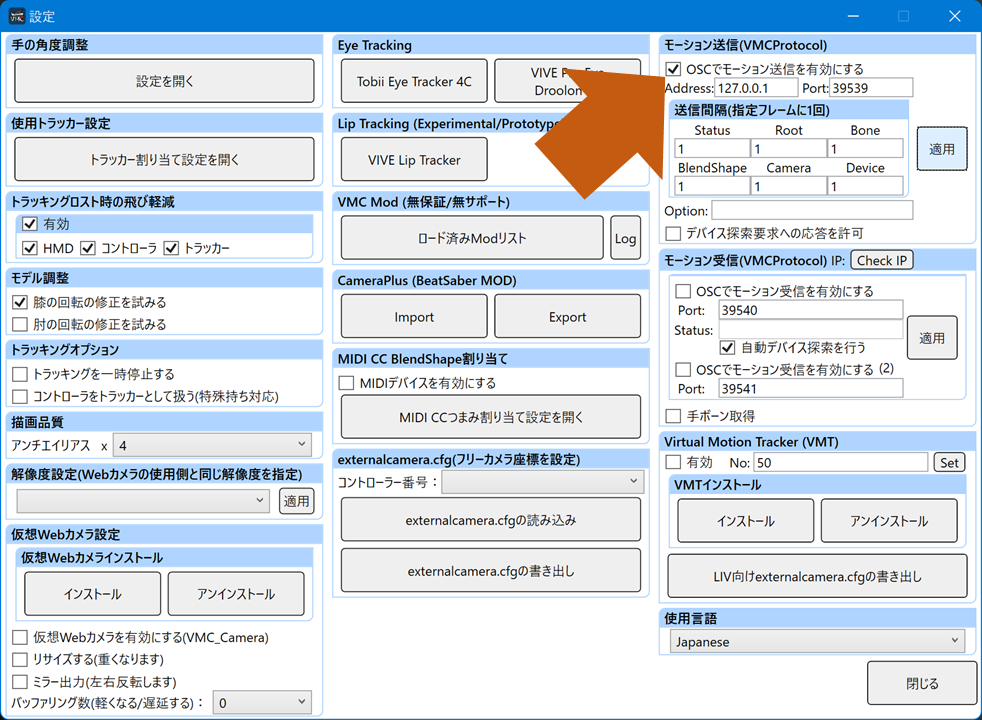
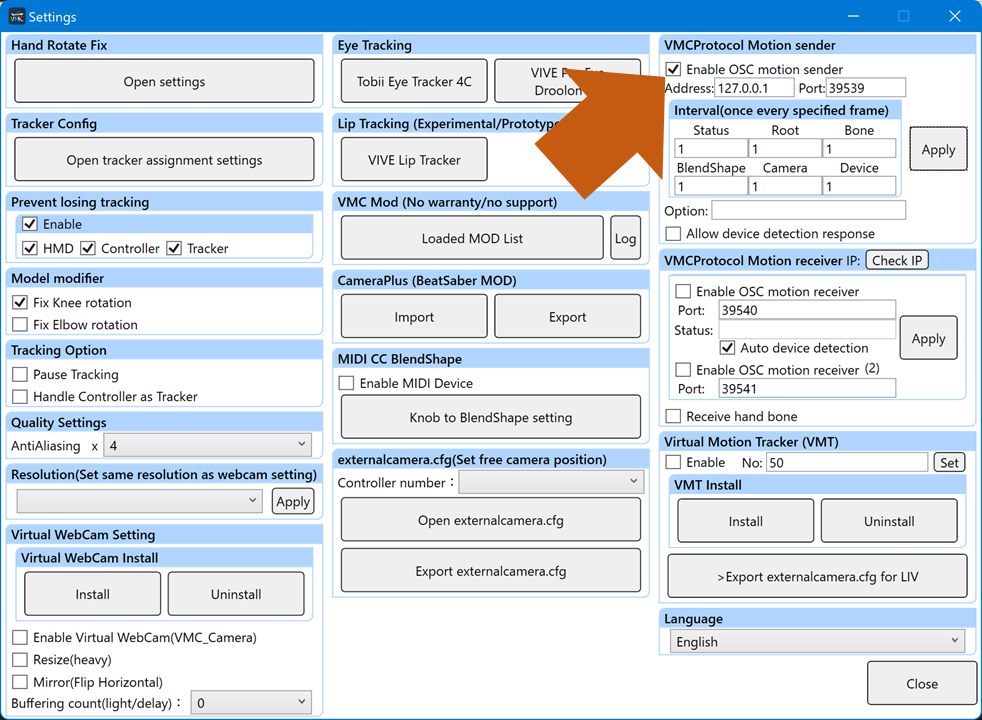
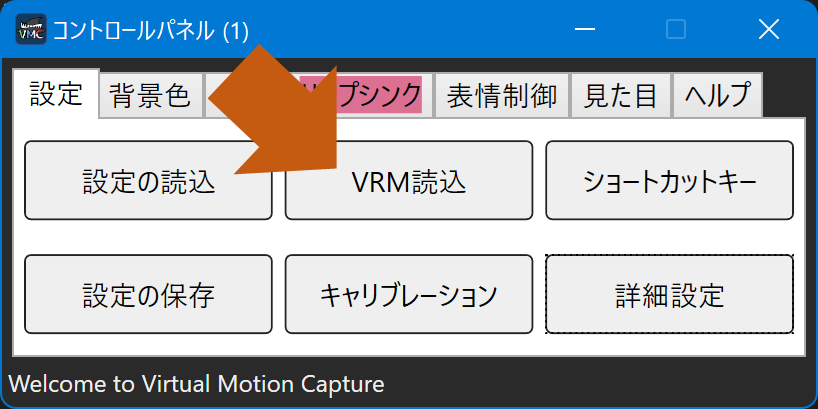

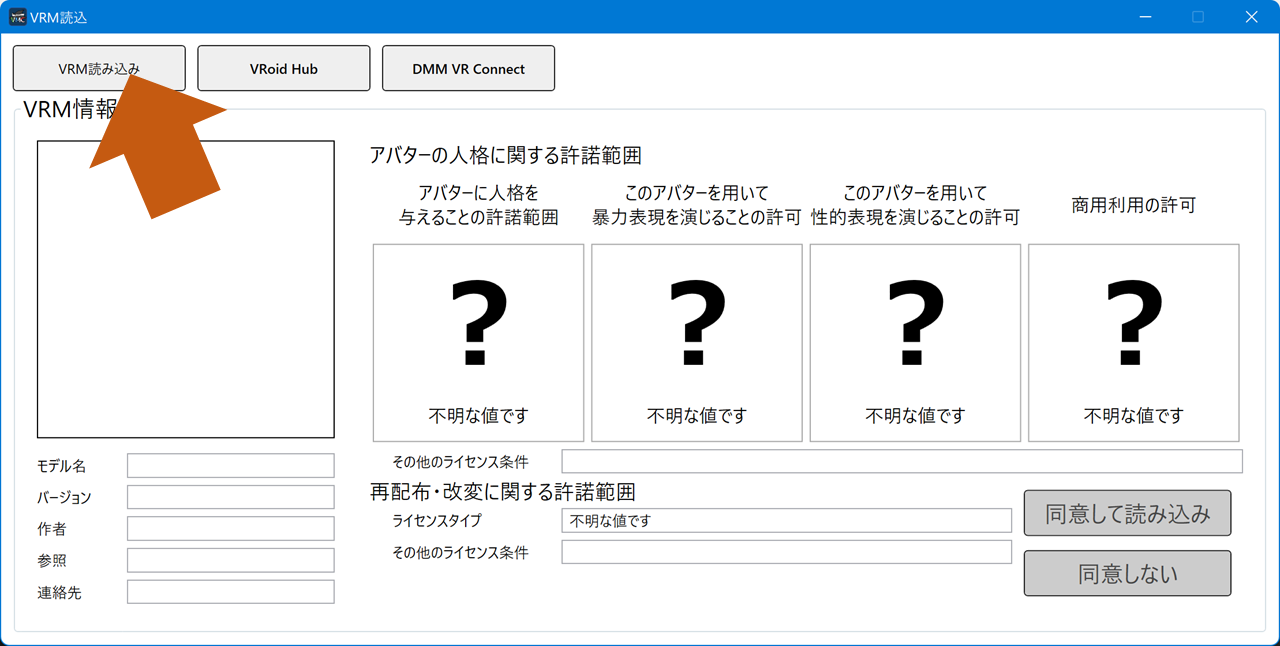
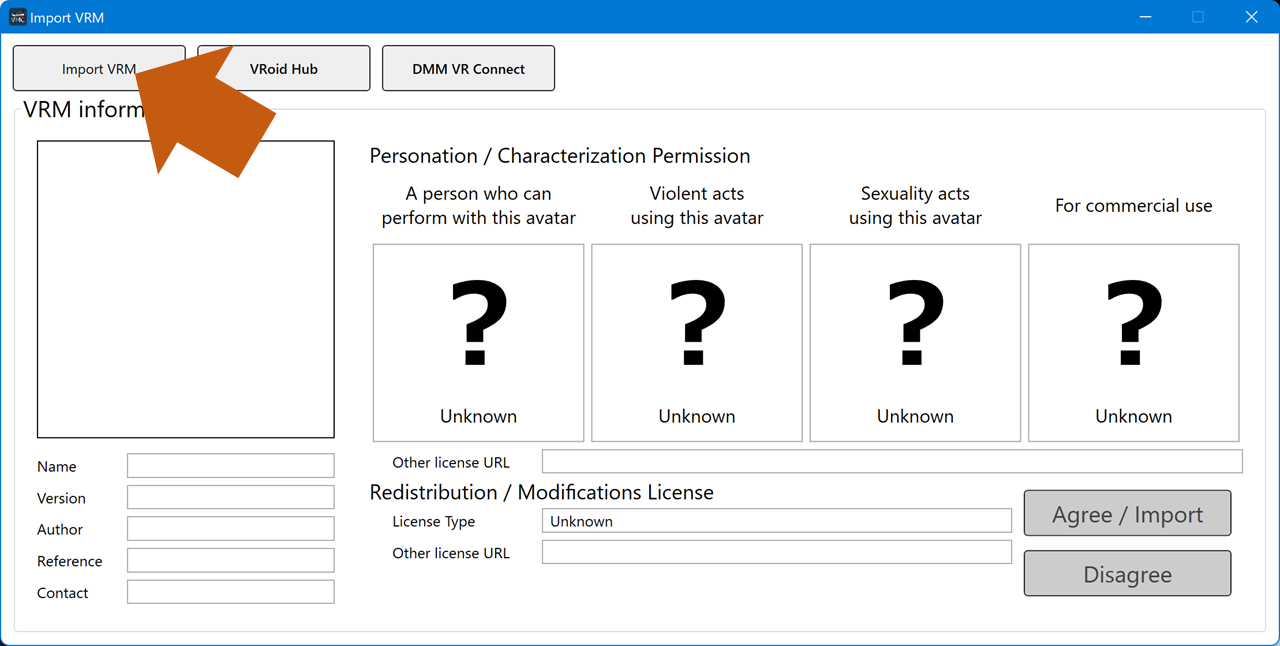
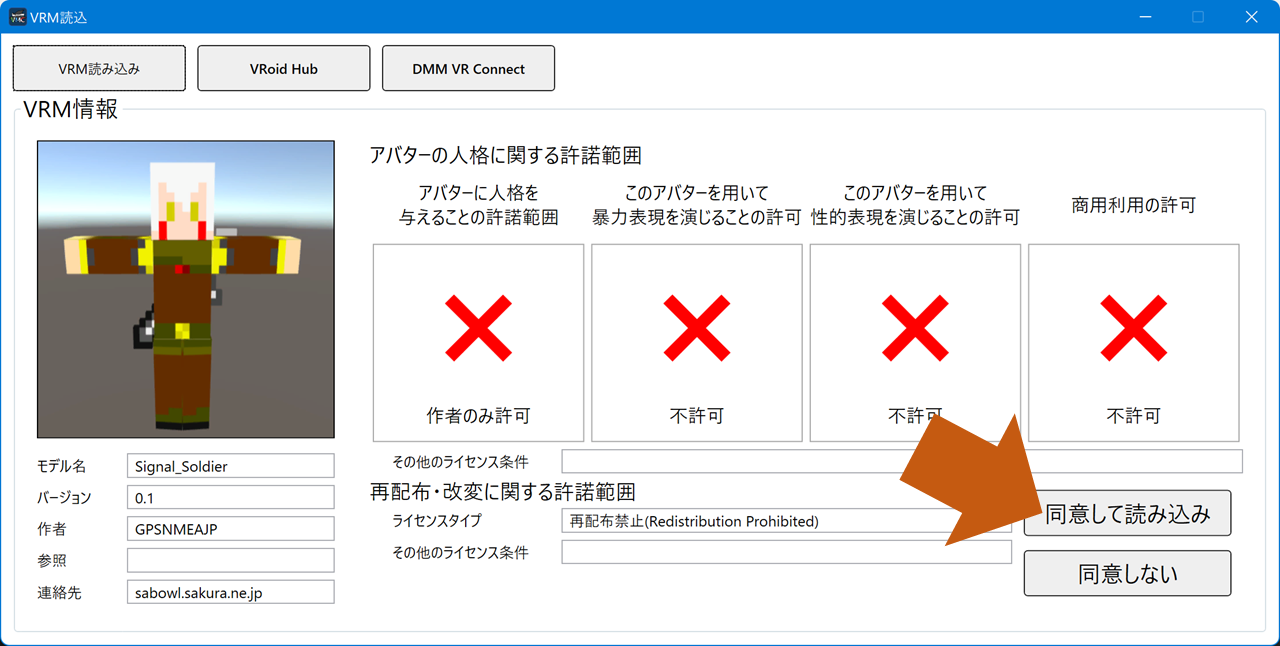
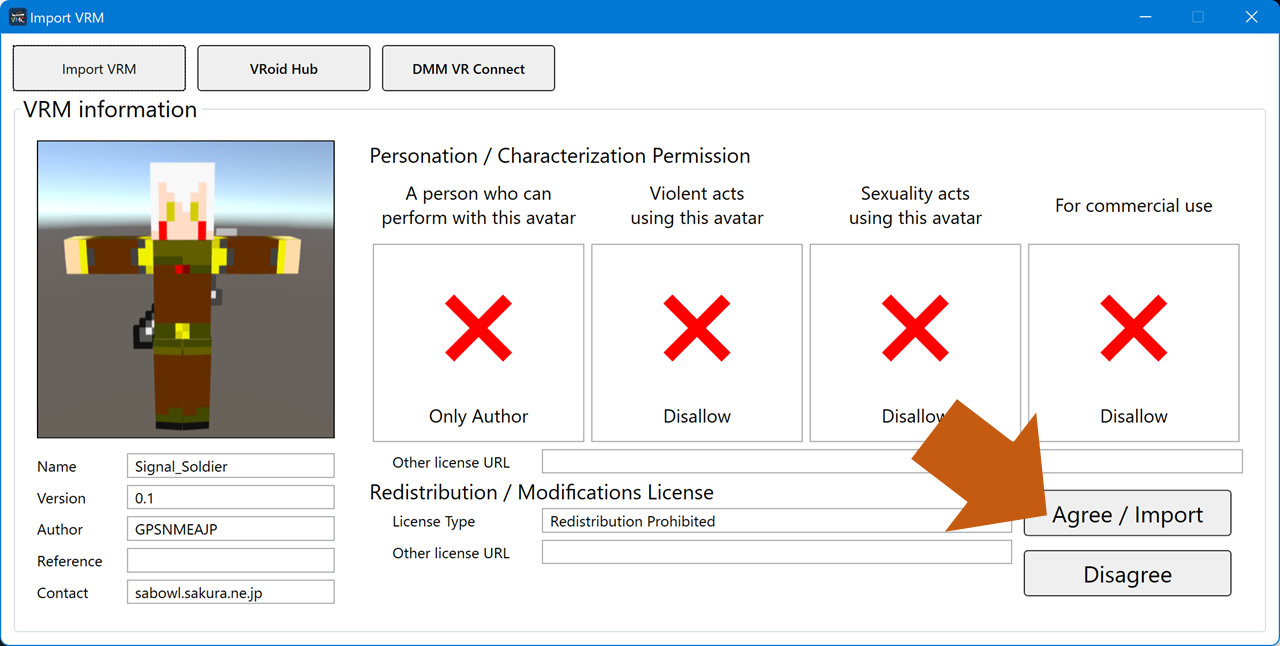
If it works properly, VRM will be automatically loaded on the Unity side.

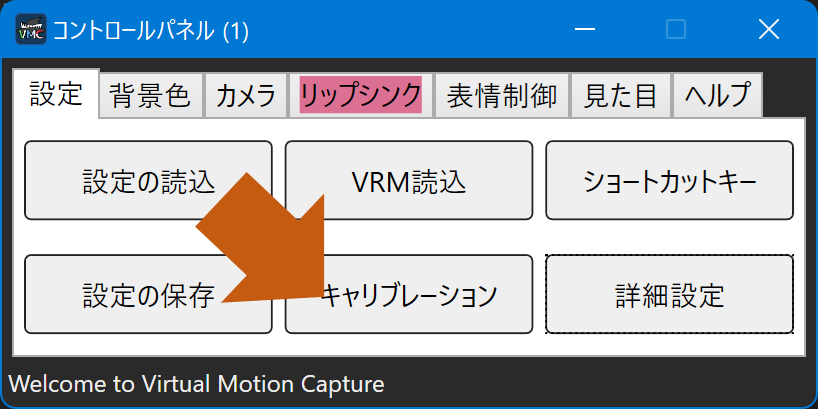

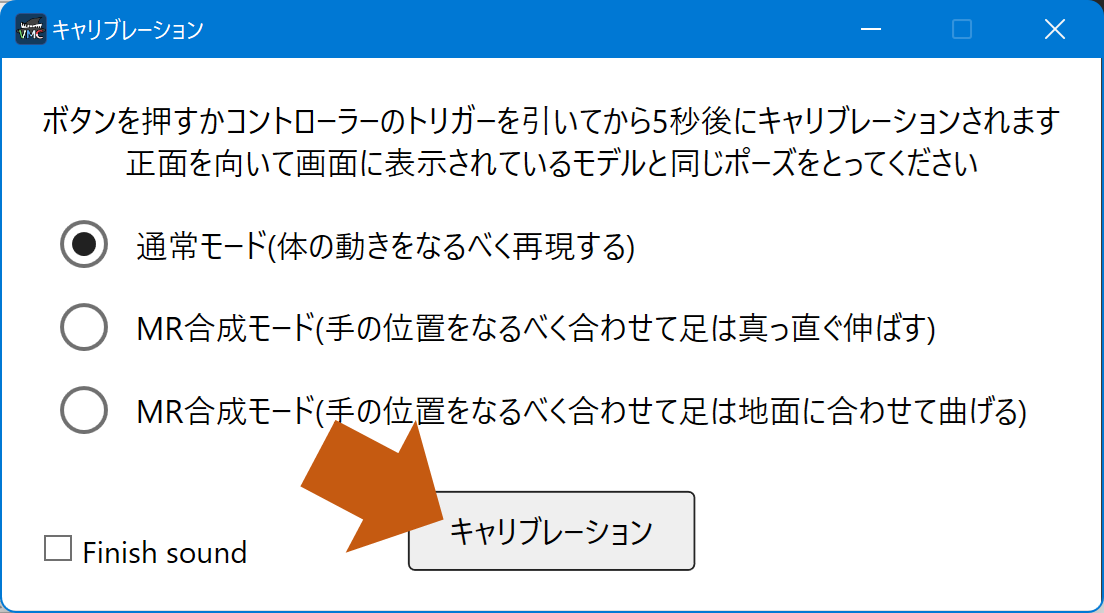
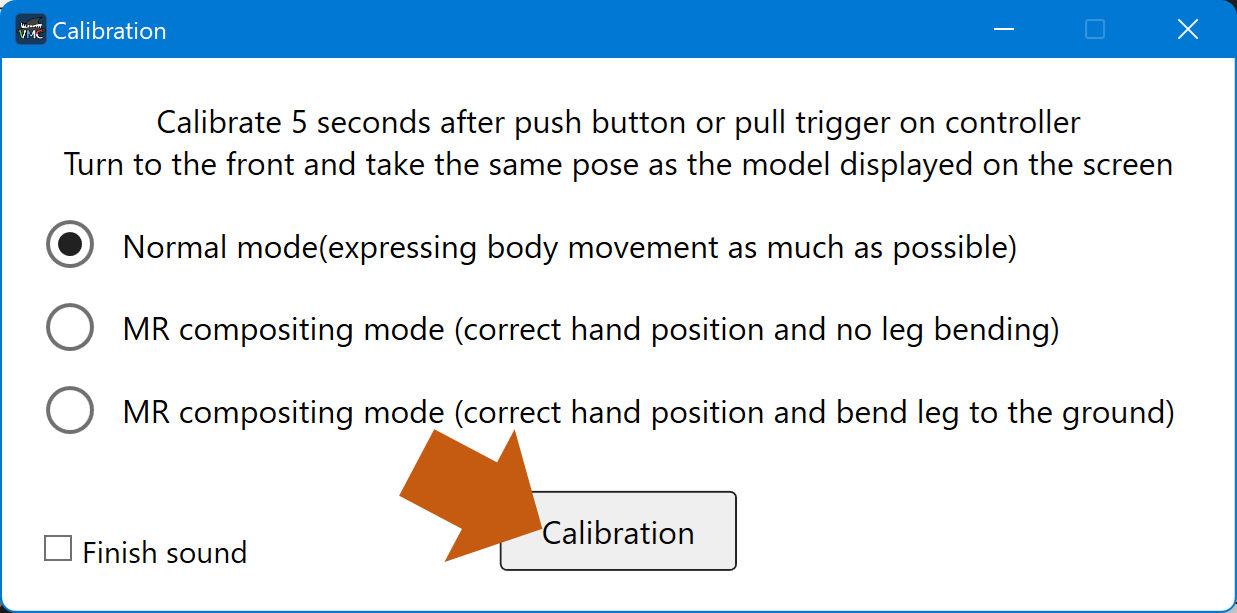
Have a fun!